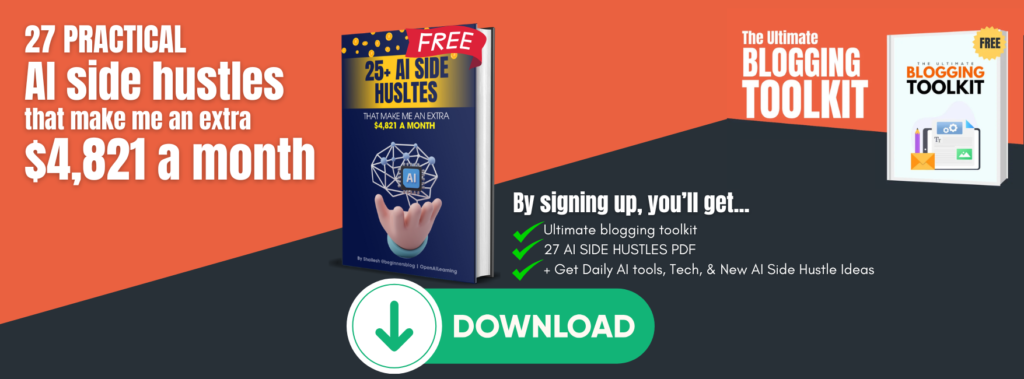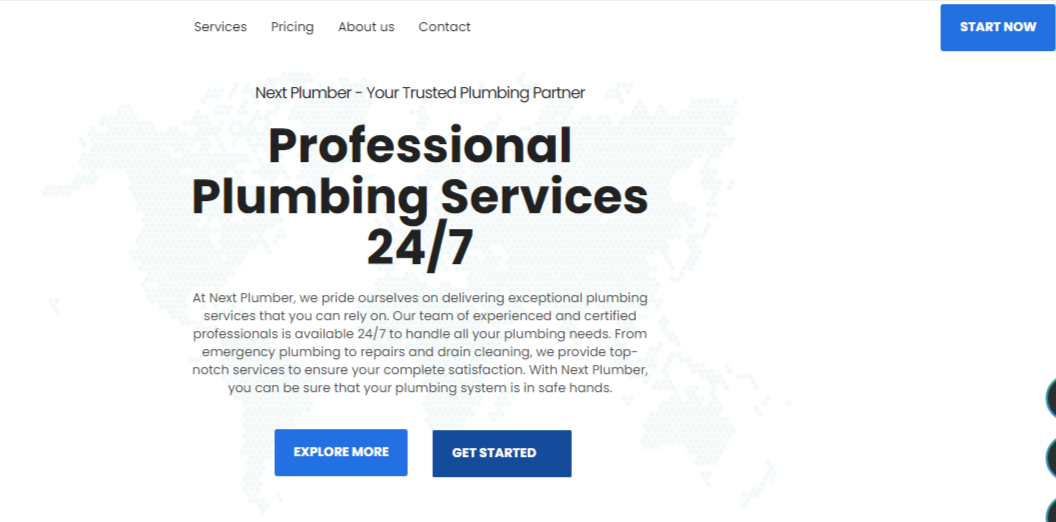Welcome to the Quick solution section!
Today I’m going to talk about how to fix the ‘WordPress Post Update event redirects to wp-admin/edit.php’ issues.
Let’s dive into it…
Yesterday, I was updating some of my existing posts but as I clicked the update button, it redirected me to all post sections (wp-admin/edit.php)
All the changes I made were gone.
It’s really frustrating… isn’t it?
As this happened, I went to google and search for the corresponding issue. And within 30 minutes, I found the permanent solution.
The best solution to fix this issue is testing for plugin conflicts. Accordingly, you have to disable all plugins and then check if it’s still redirecting to wp-admin/edit.php.
If it works, you can then simply activate plugins one by one. Just activate one plugin at a time and check if everything is fine.
Repeat it until you find the plugin that resulted in the issue. Note down the name of that plugin and disable it before you check for the rest of the plugins. Once all is done, you’ll end up with one plugin causing the issue.
Or maybe none of the plugins causing the issue. If that’s the case, then you have to inactive your current theme and check whether or not the post-update event is working correctly.
If you troubleshoot properly, you’ll definitely be going to find whether it’s a plugin or theme.
If you don’t want to go through the above process, then here are 2 steps you can incorporate into the process to get everything done in less time than usual.
SO HERE IS IT…
- First, find out which plugin you have recently installed and disable it first. If you have not done so then proceed to the next step.
- See which plugins and themes you have recently updated. (Tips: For this, you have to go to the plugin page and check the last update date). Please do the same for the theme page as well.
By following the above steps, you can easily find out what is causing the problem. You do not need to disable all plugins and themes.
Repeat the process I explained to you earlier to see what is causing the problem.
Finally, you will have the name of the plugin or theme that was causing the problem. Now how to deal with it…
If a plugin is causing a problem then you have to change that plugin or remove it if it is unnecessary.
But most of the time you don’t want to lose existing features. Or maybe it’s the only option.
If so, you can contact the plugin’s developer and ask for a quick fix.
Similarly, if you don’t want to change your theme, you can ask the theme developer to fix it as soon as possible.
That’s it!
Recap
- Take a backup for recovery in case something goes wrong.
- Note down plugins and themes you’ve recently updated. (Check for the last update date to find the recent updates plugin)
- Disable plugins and see whether or not the post-update event is working. If yes, then you’re done here. Just replace that plugin or contact the plugin developer and ask for a quick fix.
- Otherwise, continue the process. Disable plugins one by one and check if the error is gone.
- If it’s gone, you are done here.
- If it’s still there then switch to a basic WordPress theme and check for the issue.
- I’m sure this it’ll be fixed.
- That’s it!