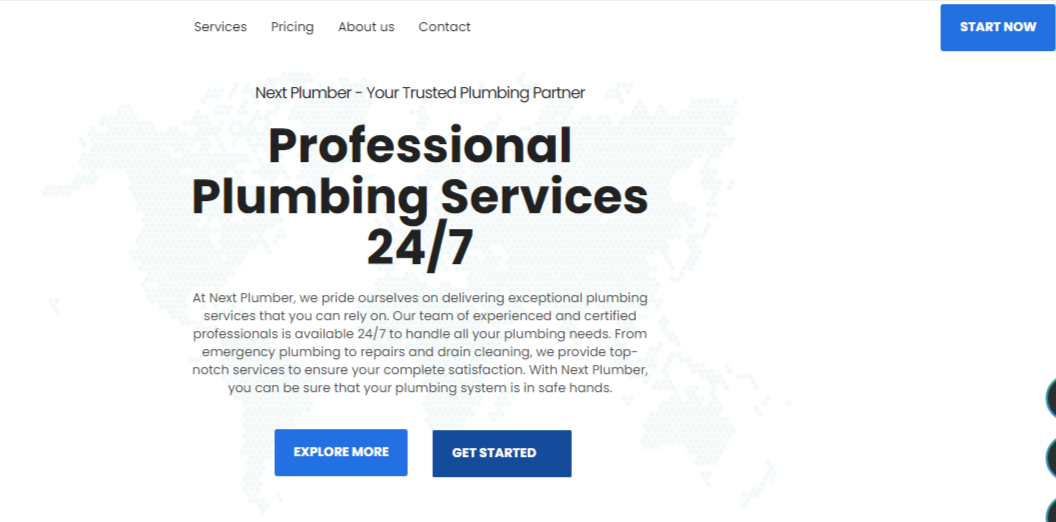I’m sure you like ‘post comment WordPress’ feature because it allows a user to ask questions and a user can also appreciate the author work by saying ‘thanks for sharing this post’.
WordPress Comment section allows a visitor to communicate with the blog/site author to answer specific queries asked by other bloggers.
No doubt, comments play a vital role and directly indicate the popularity of a post.
But sometimes you get a ton of comments on many of your blog posts without even getting any views.
I noticed that some of the articles from my blog getting spam comments without generating any views.
Spam comments are bad comments that are not related to your article and is purely generated for creating backlinks.
And, I strongly suggest you not to accept comments without filtering it.
Most people use software to publish comments automatically on your blog. I don’t think you should waste your time to filter your comments unnecessarily.
So, here you’ve two options: –
- Use a paid anti-spam comment plugin to take care of spam comments.
- Use the ‘disable post comment WordPress’ feature to close comments for individual
However, plugins take the load off from your blog. And you don’t even need to care about who is commenting you. But unknowingly you’re ignoring audience who regularly comment you.
So I recommend you to check your comment section every day to ensure that you don’t miss to reply to any potential customer/user/visitor because a single comment-reply can help convert visitors into permanent readers.
Secondly, if you disable comments permanently, you may lose the opportunity of permanent readership.
So what you do next…
Ok, don’t overthink…
Disable post comment in WordPress
1st STEP: –
The only thing you could do is that figure out which post receives spam comments and does not attract the audience.
After that, Go to WordPress dashboard > all posts

Here you see all your posts; you need to find those posts that are receiving spam comments and generates almost zero traffic.
2nd STEP: –
Lastly, as you click on edit, you’ll be redirected to post edit area where you can find a separate option to disable the comment for an individual post below ‘post edit area’. Just uncheck both the settings.

In case if you don’t find the discussion section below the ‘post edit area’, then you can go up and click on ‘Screen Options’ and enable the ‘discussion’.
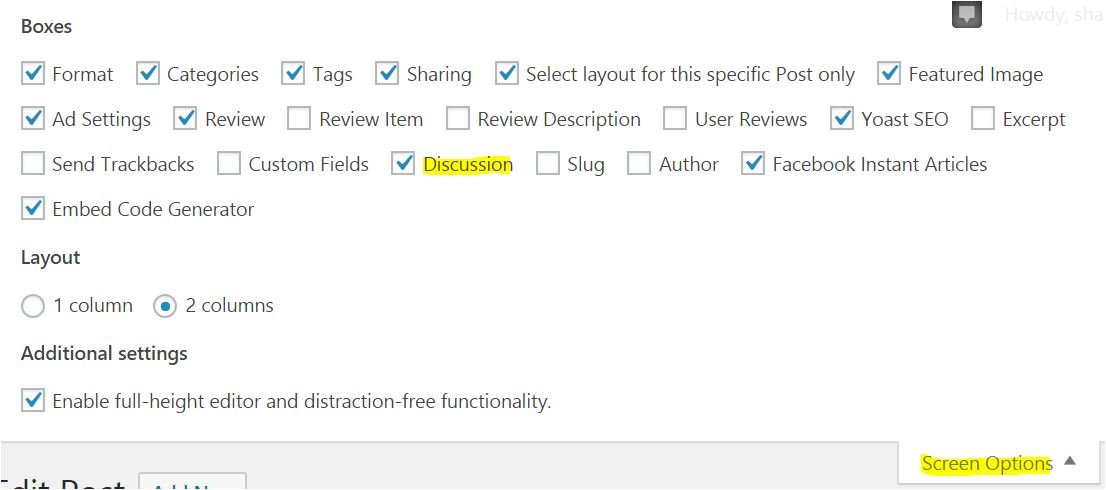
Once you reload your page, you’ll find discussion section below the edit area. Just go there and uncheck settings to disable the post comment.
You’ve successfully disabled the post comment in WordPress. You can also do the same for the page.
Conclusion
It’s no secret, but the point is that all the comments you get on your blog are not genuine. So, you shouldn’t approve all the comments you get every day.
I get 200+ comments every day. But I receive some of the spam comments from a very few posts of my blog. That’s why I published this post to let all bloggers know that never approve comments without checking them.
Before ending, I want to give you a few tips that can help you manage your all comments
- Check comments daily.
- Use an anti-spam comment plugin to reduce your efforts.
- If any of your posts getting false comments with having 0 traffic, then immediately disable the comments for that particular post.
That’s it.
I hope it would help you to understand why you should disable comments. If you like this guide, then share it with others on social media platforms.
If you’ve any query, you can comment me.

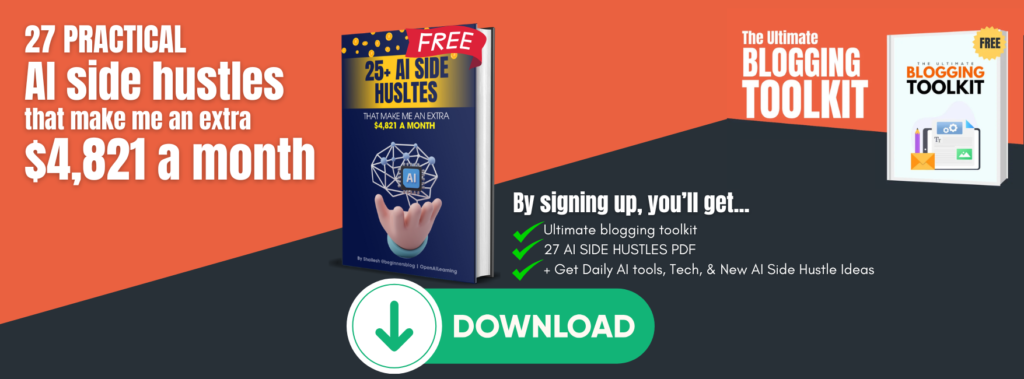
![Disable Post Comment In WordPress Why Should Disable Comments [Must-Read]](https://beginnersblog.org/wp-content/uploads/2018/06/Disable-Post-Comment-In-WordPress-Why-Should-Disable-Comments-Must-Read.png)