Are you struggling with slow WordPress speed? and looking for some proven WordPress optimization tips?
No worries! I’ve come up with 15 proven WordPress optimization tips to boost site performance and loading speed.
SO let’s dive into it…
Why WordPress Speed Optimization is so Important?
- WordPress powers 14.7% of the world’s top websites.
- Loading speed is one of the topmost factors after Backlinks and Rankbrain
- Good conversions rate
- Great engagement
According to a case study, a one-second delay can reduce the conversion rate by 7%. It’s a significant loss for billion $ businesses.
Attention: Read the full Case Study
Where can I Test My WordPress Page Loading Speed?
Here are a few website speed tester sites you can use to check your loading speed.
1. Pingdom
This tool examines all the major factors that affect the site loading speed.
I checked my web page from San Jose, California, USA. I found that my page (https://beginnersblog.org/10-most-free-keyword-research-tools-that-you-must-know/) takes 3.89 seconds. It contains three video requests, PNG & JPEG Image files, Text, and many other Requests.

In this analysis, I’ve found 226 requests. it’s a lot!
If you somehow can reduce the number of requests, you can improve your site loading speed.
2. Yslow
Yslow found 34 performance parameters that may be affecting the site loading Speed & Performance.

This tool comes with an extension. You can install this extension on your browser to check your site loading speed & performance on the go.
You can even go deeper into reports to find tips to optimize your site.
Alternatives to check your site Performance: GTmetrix, Google PageSpeed & Webpagetest
15 Proven WordPress Optimization Tips
1. Choose a Very Reliable & Perfect Web Hosting
If your hosting provider is not managing your Web stuff correctly, then Google may kick you out from the search result. So make sure you choose recommended hostings to host your business or blog. A few names are Bluehost, Hostgator, WpEngine & Dreamhost.
Things that you need to remember before choosing a web hosting Plan
- If you are running a business, choose a very fast and private hosting server such as Dedicated Hosting.
- Read some reviews given by regular customers to know the reliability of the service before purchasing your hosting plan.
- Also, learn about hardware machines used by hosting providers. If they haven’t mentioned the hardware machine, ask for it.
- Technical support
- Control Panel
- Server Uptime.
Related: How to choose a web hosting: 12 Factors to consider
2. Use “Break Comment into page With” Feature of WordPress
Using this feature you can split your comments into pages. This is useful when you have a large number of comments and you don’t want to load them on the same page. It’s really a useful feature you can use to optimize your WordPress blog.
Follow this trail – Settings > Discussion Settings > Other Comment Settings
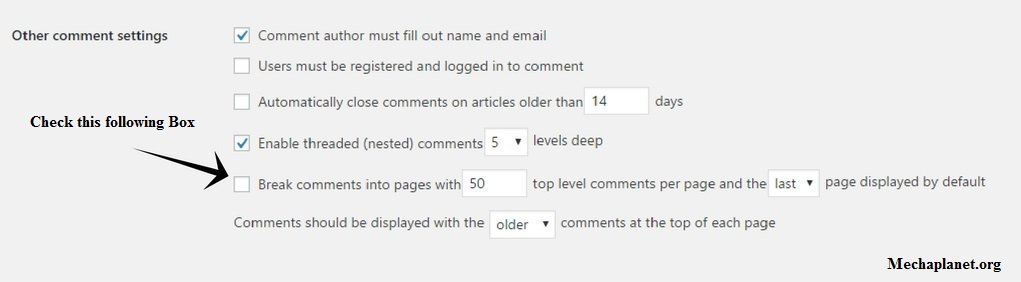
#3. Use a simple WordPress theme
For better WordPress optimization it is important to select a very simple and excellent code-driven WordPress theme. WordPress offers many themes. But some of these free themes can slow down your WordPress website due to long coding. So I recommend you choose themes that have less coding and are compatible with the required plugins.
You can use the Speed Booster Pack plugin to test your loading speed.
Attention: 20 Fastest Loading WordPress Themes for Incredible Page Speed 2017
#4. Use Cache Plugins
The first question is what is caching?
Caching creates the HTML static page of your post. The advantage of creating this static page is that the browser (the visitor’s browser) does not need to ask more queries to the server (where all your dynamic files / WordPress databases are installed) because everything is already in the visitor’s browser.
Therefore caching reduces unnecessary forward and backward requests for the browser and also reduces server load.
Can I optimize my WordPress site with the help of a cache plugin? The answer is yes you can!.
Advantage of Caching
- This reduces the load time of your WordPress website.
- Saves server memory.
- This increases the performance of your site.
- Improves your search ranking.
- It also helps to save the bandwidth of the server.
There are some caching plugins that can help you optimize WordPress loading speed.
5. Use Lazy load WordPress Plugin
This plugin is useful for people who are adding more images to their posts. For this, you can use jquery. sonar. This plugin only opens image files when they are in front of the viewer (or the device’s viewport). So this is how the plugin reduces unnecessary Java scripting to optimize a WordPress site.
6. Compress & Optimize your Image Size
Post size also matters. If your post size is large, it can slow down your site. So always try to reduce the size of your post. More media files like images and videos are responsible for this. But with the help of the Smush Compression & Optimization Plugin, you can compress your image.
7. Do Not Upload Videos to your Media Library Directly
If you want to upload videos, you can purchase video hosting to upload videos without any server loading problems. But if you do not want to buy a video hosting platform, you can copy and paste the video link directly to the WordPress post editor. WordPress has a built-in video feature that automatically adds a video script to your post. When someone clicks on this video, it presents data directly from the Corresponding Video Hosting database (YouTube, Vimeo)
8. Regularly CleanUp Unnecessary Database
Basically, there is database software used to structure the data properly. This software uses tables to store data. And WordPress uses MySQL to create databases.
When your WordPress site becomes out of date, you need to clear all additional databases such as post_revision, Spam, Trash, or many others to optimize WordPress. You can use the WP-Optimize plugin to clean your redundant database.
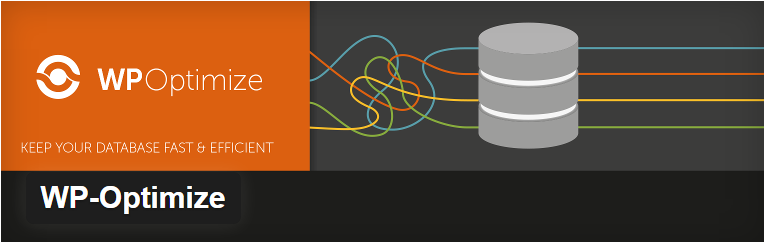
9. Use a Content Delivery Network (CDN)
It is true that if the geolocation changes the site loading speed changes accordingly.
This is because for example if your website is hosted in India, the user in India will enter a shorter loading time than in any other country. Therefore, CDN is used to provide the same loading speed for all geolocation.
It is used to reduce the effect of loading time due to discrete geolocation. Some servers in the CDN network are spread all over the world. Each server has a static file for your web page. These static files do not require forward and backward queries.
For this reason, the browser does not need to send requests to the server repeatedly.
Please have a look for the better understanding
Without CDN Server:

After Using CDN:
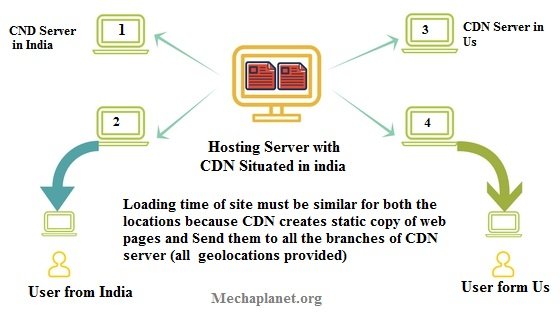
10. Minimize the HTTP Requests
However, you can develop a simple design site. But now the design and attractiveness of the theme become very important to consider.
But a broader theme may have more scripting. So you need to reduce it. And to do this, you can combine all CSS files into one file, similarly, all scripting files can be combined into one file.
11. Stop Someone From Stealing your Hosting Server Resources
Hotlinking is a bad practice, in which someone can steal your bandwidth if they will copy your image URL and paste it into their web page.
In the process, if someone views that web page, each time the image is downloaded from your server to their website, which means that each page steals a specific amount of bandwidth from your server.
You can enable hotlinking protection to disconnect this activity. Or you can also add a little bit of code to your .htaccess file to block hotlinking.
#disable hotlinking of images with forbidden or custom image option
RewriteEngine on
RewriteCond %{HTTP_REFERER} !^$
RewriteCond %{HTTP_REFERER} !^http(s)?://(www\.)?yourdomain.com [NC]
RewriteCond %{HTTP_REFERER} !^http(s)?://(www\.)?google.com [NC]
RewriteRule \.(jpg|jpeg|png|gif)$ – [NC,F,L]
12. Avoid Duplicate Scripting
You need to avoid duplicate scripting on your web page as it can affect your performance and increase your server HTTP requests. So you can stop this extra execution by adding a little bit of code to your HTML document file.
<script type=”text/javascript” src=”menu_1.0.17.js”></script>
You can also use a PHP function to call Insertscript
<?php insertScript(“menu.js”) ?>
13. Delete Unnecessary Themes
WordPress offers you thousands of themes. You can choose one and activate it for your website. But when you select the appropriate theme for your site, you unnecessarily install some themes on your server. These themes increase database requests, resulting in slowing down the performance of your website.
You need to delete all these themes from your database. Go to Cpanel > file manager > Public.html > WP- Content > Themes.
Note: Please remember, that you do not delete the index.php file and your active theme.
#14. Do not use plugins that can slow down your loading speed
There are plugins that can optimize your WordPress performance and make it more efficient. But there are also plugins that are not good for the health of your site. But the thing is how do you identify which plugin is slowing down your site? Here is the answer –
P3 (Plugin Performance Profiler) is a great plugin to check the health of other plugins. With this, you can generate a plugin’s health report
Attention: The Reference is taken From themeisle.com:- HOW TO REMOVE SLOW WORDPRESS PLUGINS AND FIND FASTER ALTERNATIVES
#15. Use flush(); function of PHP to load fast
Each browser takes a few milliseconds to receive data from the server. During this time interval, the browser does not receive any files from the server. The user has to wait until the browser loads the data. You can use a function ‘flush’ to use this idle time. This function allows some easy and partially finished HTML documents for the browser to load data fast.
Code Implementation: Implement this code to your Theme editor (Appearance > Editor > Header.php File).
Use this code only inside the head code <head> Code here </head>
<? php flush(); ?>
There are also some other hacks that you can apply to your .htaccess file and optimize your loading speed.
Final Thoughts
WordPress optimization is important from the perspective of both the user and the search engine. So you need to consider everything that is required to increase the performance of your site.
In this post, I have described almost everything you need to do to optimize your WordPress site. But if you know some other hacks for WordPress optimization, you can leave them in the comments section.
Love this post, do share it on Twitter, Facebook, LinkedIn, Digg, Pinterest, etc.

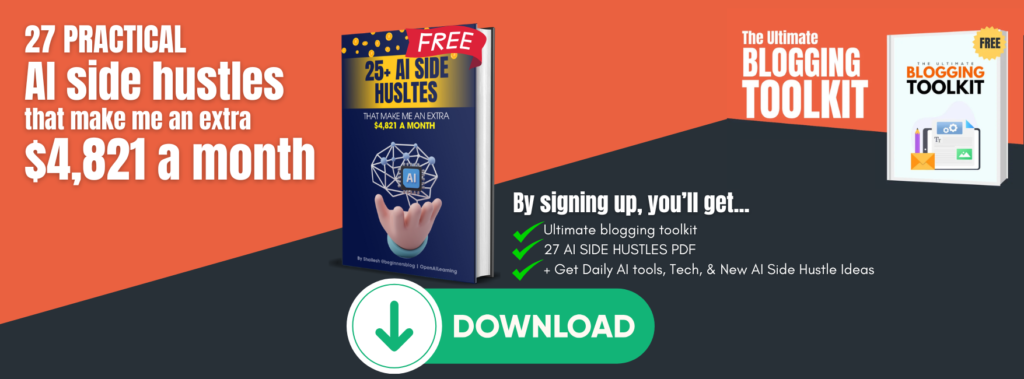




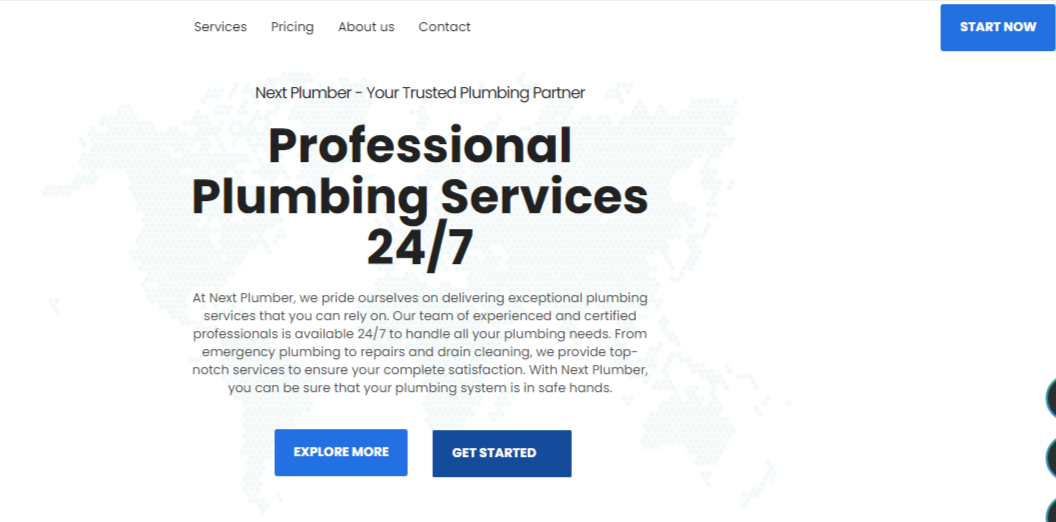



5 thoughts on “15 Proven WordPress Optimization Tips To Boost Site Speed & Performance”
nice blog very very useful. thanks a lot
Your most welcome
very nice and amazing post, thanks for the sharing. plz continue this good work
Thanks to Admin for sharing this knowladge sharing session for wordpress users. I am a blogger. From year back I am running my wordpress blog. But yet I am not getting organic traffic from search engines. While I consult with a SEO farm they told speed and performance are 2 major factors for getting rank in search engines. Followed by you I did installed the required plugins. Now my site is much faster then before. Keep sharing such good articles.
Pingback: How To Reduce HTTP Requests To Improve The Site Loading Speed | World of WordPress